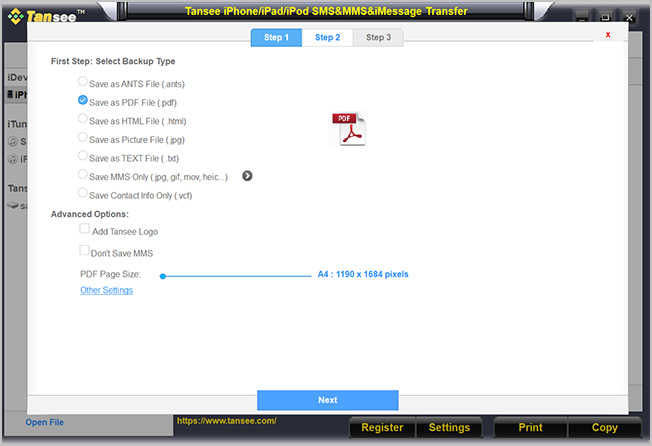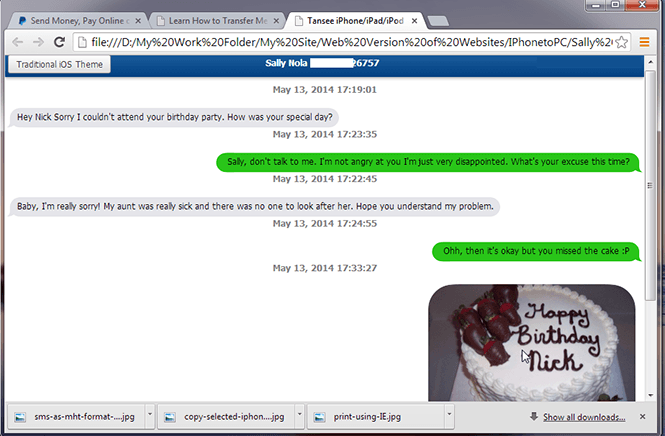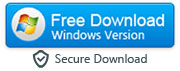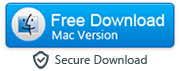How to Save iPhone Messages and iMessages to a Computer
There could be plenty of reasons for seeking to save text messages from iPhone to your computer. Some do it because they need to clear up some space on their iPhone but don’t want to lose conversations at the same time. Others may want to send something important through their computer that requires reference to a certain iPhone conversation. There could be simply many other similar reasons like requiring your text conversations for a trial or court case.
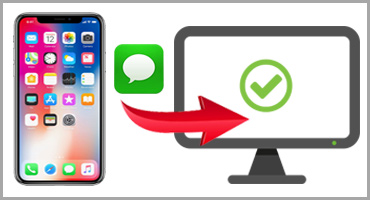
Unfortunately, Apple offers no easy way to save your iPhone text messages to your computer. Unlike Google Play Store, there are no apps available on the App Store to export iPhone text messages and iMessages. But that doesn’t mean that you cannot transfer text messages from iPhone to your computer. You can use some third-party apps like iOS Message Transfer to convert your iPhone text messages to PDF, HTML or Text format and transfer them to your computer. In the following article, we will show you how to transfer text messages from iPhone to computer using the iPhone SMS iMessages Transfer app. So download the app on your computer and let’s get started.
|
Step 1: Install iTunes on Your Computer
With the iTunes method, one will have to download the iTunes application on the computer as well. They will also have to use the original iPhone USB cable so an iTunes connection error is not encountered.
Step 2: Open the App on Your Computer and Connect Your iPhone
-
Open the program once the download is complete and connect your iPhone to the computer you want to transfer the messages to. As the phone is connected, the program will display the text conversations on the computer screen.
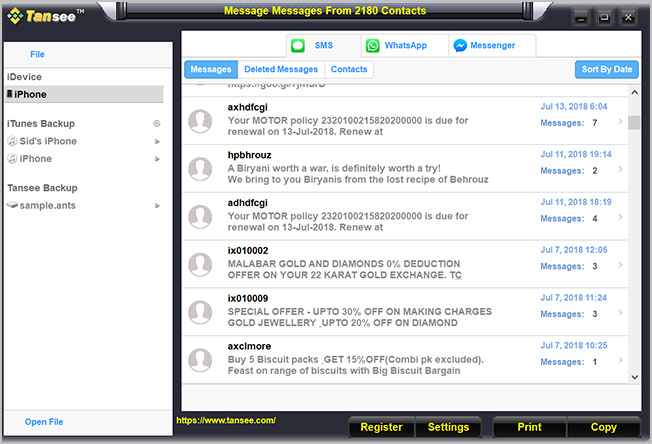
Step 3: Copy Your Text Messages/iMessages/MMS to Computer
Now, click the 'Copy' button, choose the format (HTML, PDF, TEXT, JPG, etc.) to export your text messages. Finally, select the messages to be transferred and press the 'Start Copy' button. As per the selection, your conversations will be saved to your computer as exactly as they are displayed on the iPhone screen with date & time stamps and all the other crucial information.